Getting Started with Vidsy
Welcome to Vidsy! This guide will help you get started with identifying and classifying faces in your images and videos.
Building the Index
After installing Vidsy, you should see a screen similar to the one shown below:
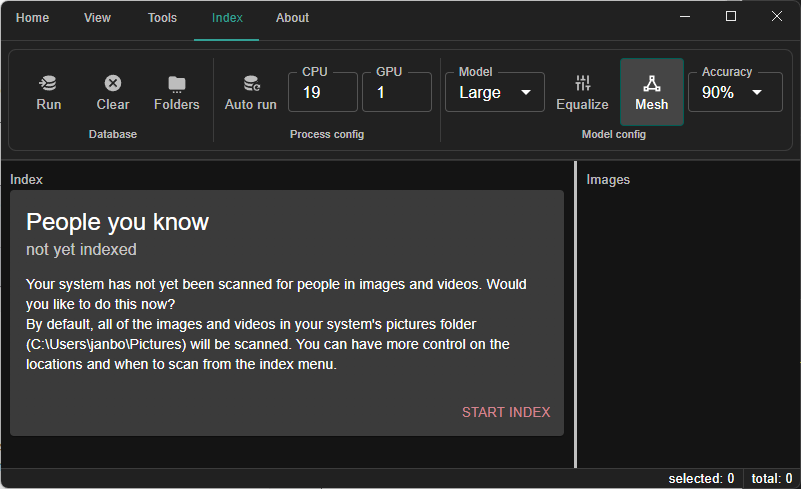
To start building your index, press the START INDEX button located in the left panel near the bottom right corner. This action will initiate a scan of your system, starting from the folder specified in the box (your default images folder), to find all images and videos.
For more details on how to change this folder or add additional ones, please refer to the section on the indexing process.
Monitoring the Indexing Progress
During the indexing process, you will see a progress bar and the name of the last file queued for processing in the bottom tray of the application. As Vidsy identifies faces in your images and videos, it will create new cards for each unique person and display them in the left panel.
Each card contains:
- An image of the person
- An auto-generated name that you can modify
- The number of images and videos where the person appears
- A drop-down menu button
Navigating Vidsy
- Selecting a Card: Click on a card in the left panel to select it. By default, the right panel will display all images and videos associated with the selected person.
- Opening Files: Double-click on an image or video to open it in your default viewer.
- File Explorer: You can also locate the file in your file explorer by using the home menu at the top.
The right panel can also show the list of indexed people, like the right column. This makes it easier to drag & drop cards. To toggle between all images of a single person and all the people in the index, use the title breadcrumb at the top of the right panel.
With these steps, you're well on your way to efficiently organizing and managing your media files with Vidsy. For further assistance, explore the rest of our documentation.